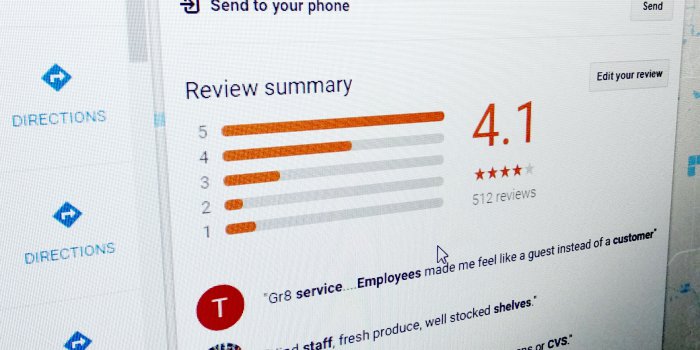
There are many sites online that allow you to consult and add opinions about businesses. But the reviews on Google dominate more than 60% and are trusted by millions of people trying to choose a business.
The reason is simple, when you use Google to search for a business or service, by default shows you the reviews and lets you know the opinions of the business’ clients. Google Reviews is an important source of information and decision-making when buying a service or product.
According to ReviewTrackers, 94% of their respondents said that the reviews convinced them to avoid a business. So as you can see, you should pay attention to your reviews and monitor your business’ online reputation.
I’m sure there are more happy customers in your business than disgruntled ones, and I know it because if that were not the case, your business would no longer exist.
So, how to get your customers to write reviews in Google?
Without further complications, you have to ask for it. In the following paragraphs, I will give you three tips to make it easier for your customers to go and give a review on Google.
Usually, your clients would have to go to Google and search specifically for your business. Once the results list is shown, they must locate the “Write a Review” button which takes them to a form with stars and an area to write comments and add photographs.
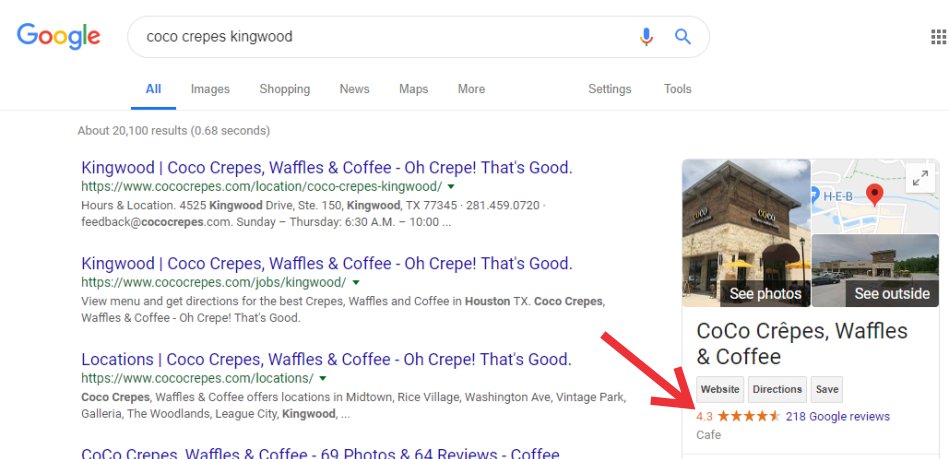
Another way your clients can review your business is after they visit your location and Google knows it through their cell phone, Google Maps may ask them for a review of the business. It is up to them if they want to do it or not.
But there is a way to make your client’s life easier once we ask for a review, we can get a direct link to the Google Review’s form which is the place we want them to go.
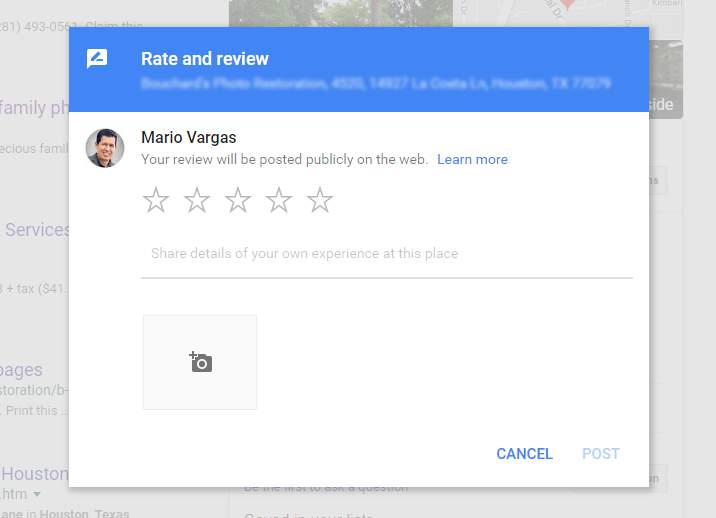
How to get the direct link to Google Reviews for my business
Google has a tutorial that explains how to obtain the link. However, I found it difficult to understand and frankly confusing even though the process is very simple. I will try to explain it in a way easier to follow.
The first step is to have the following code, this link is the same for everyone. For now, just copy and paste this snippet below into a text editor. We will use it later.
https://search.google.com/local/writereview?placeid=
The next thing you need to do is to get the ID code that Google has assigned to your business. The link in this text will take you to the Google My Business page.
On the left, you have to locate the menu and click Home. Look for the “Get more reviews” option which will give you the link you need to copy and save to share later.
If you have more than one location, you will have to do the same for each branch or location.
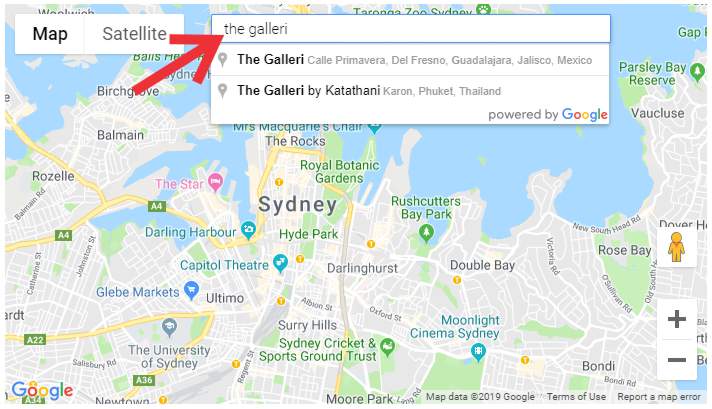
Once you write the name of your business, click on the correct option from the list.
On the map you will see an indicator with the name of your business and a code. In the image below you can see marked exactly which is the identifier that you should copy. Of course, each code is different for each business, so it is important that you copy it correctly.
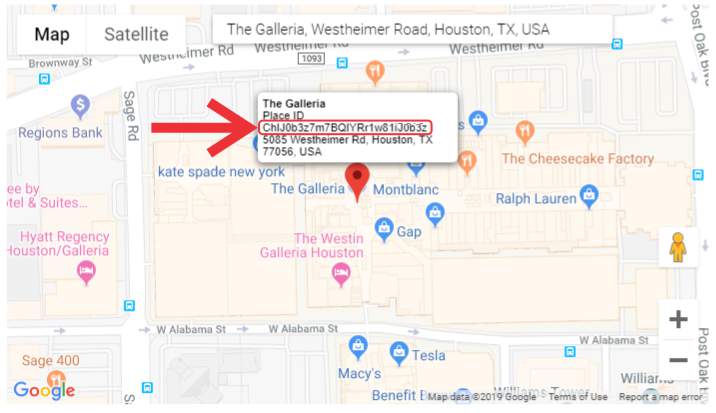
You have to copy that code and paste it right after the link I gave you before. The complete link should look something like the following:
https://search.google.com/local/writereview?placeid=ChIJKytwbxIAz4URqVapOXztJyU
You can verify that everything works correctly. Copy the link you got, and paste it in a window of your favorite browser. The link should take you directly to the Google Reviews form of your business.
Save this code somewhere because will need it later.
Now you can share the link with your customers and invite them to review and write their opinion about your business.
Keep in mind that Google requires to have a Google account to make any review.
But you can do something else to make this process even easier. Read the following tips that I have used with some clients and have helped to increase their ratings. I hope will be helpful.
Tip 1: Create a page on your website to invite your customers to make a review.
You can have a page within your website, one with an easy to remember URL like this sample:
mybusiness.com/google-review
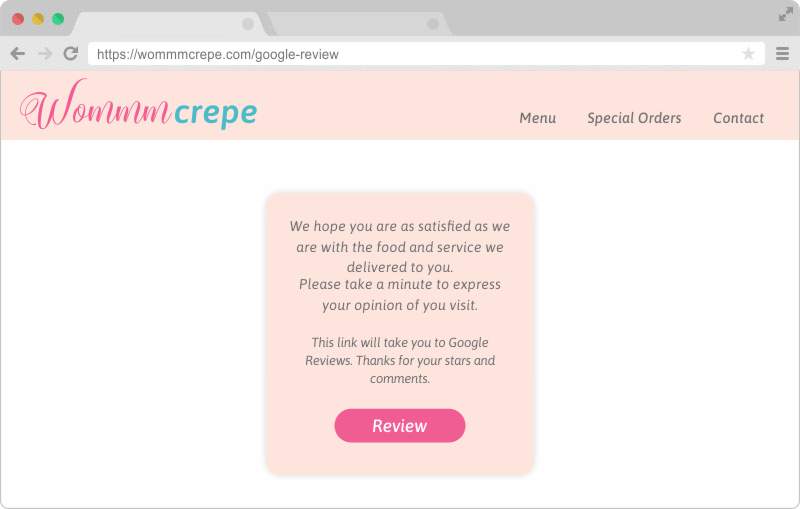
This page can have a brief invitation to review and a button to take your client directly to review in Google. With this page, you avoid giving him a long and boring link.
Tip 2: Redirect to Google Reviews.
This is a more direct way to take your customers to the Google Reviews of your business. Let’s go back to the previous example:
mybusiness.com/google-review
This time, the URL will not link to a web page with a button, but it will take your visitors directly to the form to write the review.
Requires some technical skills because you have to modify a configuration file in your website, and if it is not done correctly, you could leave your website disabled for a moment. However, the process is simple.
Continue reading the following tutorial that will guide you.
What we are going to do is something known as Redirect 301. Normally redirects are used when a web changes domain and they want all the traffic from the old domain to go directly to the new one. Also, when a page is deleted and another page has taken its place, for example:
mybusiness.com/catalog-of-products
The previous address contained all the products of a company. However, they have moved everything to this other page:
mybusiness.com/products
By doing a redirect you are telling your visitors and search engines the information is now in this other place. This prevents broken links, which is not good for SEO.
To set the redirect you will need the following:
- The link to Google Reviews form (the one we already have).
- The address you want to use to redirect. It may be whatever you want, the following is just an example: /google-review
- FTP access to the server of your website.
- Access to the .htaccess file on the server of your website. If this file does not exist on your server, you can create a plain text document on your computer, the name is important (do not forget the dot at the beginning of the file name .htaccess).
Step one: Access your server’s FTP and locate the .htaccess file.
The file is located in the same directory as the index.html or index.php file, which can be the HTML or www folder on your server.
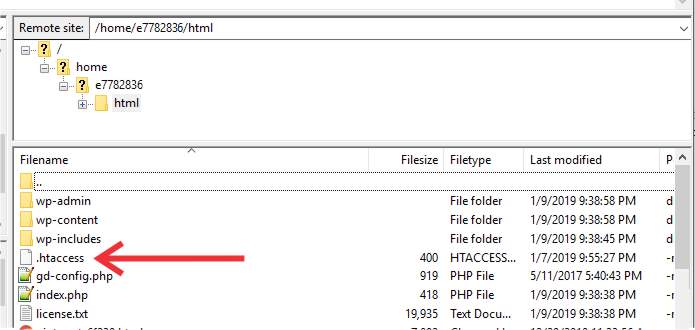
Step two: Download the .htaccess file and create a copy as a backup.
Step three: Open the file you just downloaded with a text editor. Do not modify anything that is already in the file, just go to the end of the document and under the last line of text you are going to write:
Redirect 301
Step Four: Leave a blank space and then write the address you have previously chosen:
Redirect 301 /google-review
This means that mybusiness.com/google-review will be the address that takes your customers directly to the Google Reviews form.
Step five: Leave another blank space and then paste the target link, which is the one we got to from Google. Your line of code will look something like this:
Redirect 301 /google-review https://search.google.com/local/writereview?placeid=ChIJG4Jik5cAJR5DYRl3bQIcAUh
Step six: Save your file. If you created the file from a blank document, this line of text should be the only one in your document.
Go back to your FTP program and upload it to your server to replace the existing .htaccess file (verify that you already created a backup file, in case something goes wrong you just have to replace it with the original file).
If the FTP program ask you if you want to replace the file, accept the replacement.
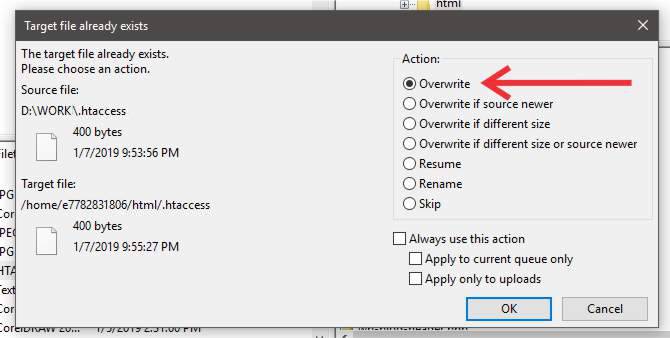
Step seven: Now let’s test if the link works, open a new window of your web browser. Visit the homepage of your website, just to verify that everything is working ok on your website.
mybusiness.com/google-review
Once this is done, visit the link you created. If everything is right, it should take you directly to review your business.
You can share this link with your clients and invite them to review your business.
Tip 3: You can create cards inviting to review your business.
Nowadays it is cheap to print 100 or 1000 cards similar to your business cards and distribute them among your happy customers.
Do not expect most of them to do it, but it will be significantly more than if you don’t share the cards.
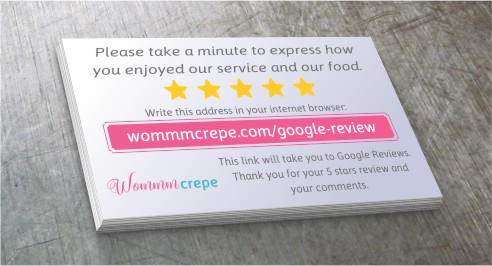
I hope this information has been useful to you. Now I ask you, what is your opinion of these ideas?
How else could you use the link to get more reviews on Google? Comment your ideas here in the section
down below.
Have a great day. If you need help with this topic or with the design of the logo or website of your business, do not hesitate to contact me.